Hey guys, this tutorial is on How to use Blue stacks App Player for Windows 7/8/8.1 and Mac OS X. Blue stacks is one of the best app players in present market. Blue stacks is available on web and you can download it from the official website. One thing you must know here that the file available in the official site is not a complete set up file. You should install it online and should be more careful while installing it. So, I have decided to write an article on installation of Blue stacks App Player on PC/Laptop without any mistakes. Here, I will tell you the procedure systematically. You need to follow the steps and install blue stacks successfully on your PC or Laptop.
Let’s start. Before you start downloading bluestacks on your computer, your computer must meet some requirements. These requirements are for better installation of bluestacks App Player.
Requirements for your PC or Laptop, Desktop:
- Your Pc should have at least 2 GB of RAM or more is recommended.
- Graphic drivers of your PC must be updated.
Steps to Install Bluestacks App Player for Windows 7/8/8.1 Systematically:
Bluestacks is the most popular and successful android emulator to run android apps on your windows or Mac PC/Laptop. This became very popular in recent times. I use it to run android apps and this is available free of cost.
Get Bluestacks Android Emulator on Windows or Mac:
As I said earlier, this is available at bluestacks official website. You can download it there. It is absolutely free and need not pay any money for it.
Download link is provided here. Once you have downloaded the file, install it by double clicking on the file. The installation process will be started in a few seconds.
Bluestacks Free Download
Also know about Droid4x another best Android Emulator for your computer and also know the process of installing it on your comoputer using Droid4x Offline Installer.
I have already told you that the file you downloaded is not complete set up file. It is an online installer file. An online installer means, you need internet connection to complete the installation. So, make sure you have a proper internet connection before starting.
If you think all is set, go ahead for installation. This process may take a few minutes (up to 10 minutes, depends on your internet speed).
You may get graphic card error while installing Bluestacks App Player for Windows 7/8/8.1. You must fix this problem to move further and use bluestacks on your computer. Do you know how to fix this errors? Here is the complete guide to fix the errors. How to fix graphic card errors?
Also Read:
Install Bluestacks In Windows 7/8/8.1 32 64 Bit Computers Without Graphic Card Error 25000
Once you finished installation, open bluestacks App player from desktop short cut. Home page appears as shown below. You can see search, All Apps etc. That’s it. Bluestacks is successfully installed on your PC/Laptop. You need to do few more things to make is proper installation and use effectively.
Things you must know to use Bluestacks App Player efficiently:
To avoid future errors, you should sing in to google account on bluestacks. This helps you to download android apps from Google play store. To do this,
Go to settings on bluestacks. To get settings drag your mouse from top right corner. An image of it is provided below for clear understanding.
- Settings —–> Mange Accounts
If you already have an account click on Existing, else click on new. Complete the process according to the screen options. If you do it, you will not face any errors like “market not found” while installing apps.
- To import files from your windows PC, click on Import Windows Files option in settings.
- If you want to check download status of any app, you can check it at top-left-corner.
To uninstall an app that installed before, go to advanced settings in settings and click on apps. There you can uninstall the apps those were installed before.
- You search for android apps using search button from home page.
- Click on it and enter the app name in the search bar.
- You will get the results including related apps.
- Choose the one you want to install and click on it. you will navigate to Google play store on bluestacks itself.
- There, click on install button and the download will start automatically. Once the app is downloaded, installation is the next step. You need not install it separately. It will be installed automatically after the completion of downloading.
- You can check the installed app in All Apps menu that is located at home page of bluestacks.
This is the complete and proper installation steps with relevant images. I hope you like it.
If you find any difficulties in installing Bluestacks App Player for Windows 7/8/8.1, please go through the article once again, else do comment your questions in the comment box below.
Please give us your valuable feedback in comments. Thank you from AllTechFeeds




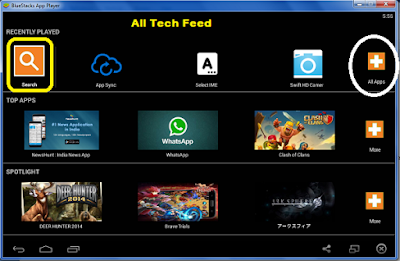

Post a Comment